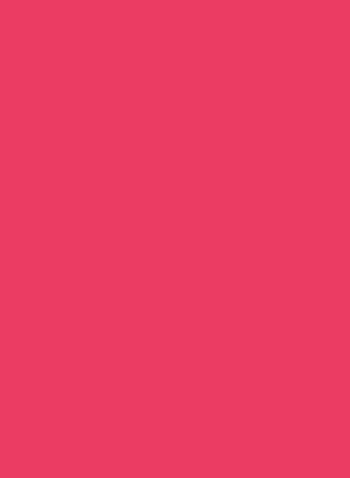The best way to manage and showcase your YouTube videos is by creating a YouTube playlist. If you’re not familiar with it, no problem. We’re here to guide you step-by-step.
This blog will teach you how you can create a YouTube playlist for your YouTube channel.
Let’s start with when the need arises for a sorted YouTube playlist.
Let’s say you have five hundred videos on your YouTube channel; your audience may find it difficult to skim through the videos to find the one they saw earlier. To minimize such situations, all you need is a YouTube playlist.
Some of the popular YouTube channels, like T-Series and PewDiePie, leverage a YouTube Playlist to manage and categorize the tons of videos they have on their YouTube channel.
Additionally, suppose you have been teaching through your YouTube channel. In that case, you can leverage a YouTube playlist today to divide your courses into classes and save them subject wise for your audience to learn.
Moreover, there are other advantages of having YouTube playlists besides just categorizing all the information on your channel.
As a marketer, you can utilize a Playlist YT to engage your customers, build your brand, boost your watch time, provide value to your customers and accomplish much more.
So today, BuzzFlick is here to guide you on how you can create, edit, manage and categorize your YouTube videos by creating a YouTube playlist.
We’re also going to discuss how creating a YouTube playlist goes hand in hand with growing your brand and enhancing your video marketing efforts. So, without any further ado, let’s start learning with understanding “What is a YouTube Playlist”?
What Is A YouTube Playlist?
A YouTube Playlist is a series of videos sorted under a category. Any user can make a playlist. You can even share your own playlist with friends and family. To view a playlist, navigate to the You Tab. To manager you playlist seamlessly, make sure you’ve got the YouTube Studio installed.
Also, videos can be easily played one after another when you have a playlist on your YouTube channel. Your audience can also select the shuffle feature on YouTube to keep things refreshing and not in a specific order.
Mostly, all of the playlists on YouTube entail a specific set of videos like a Music Playlist or best animations playlist. Hence, if you’re searching for back-to-back videos on a specific topic, then searching for a playlist would be the best idea. It won’t be an overstatement, if we say that YouTube playlists are the ultimate content curation tool.
From information on industry-leading ideologies to the best animations in 2021, you can search for any playlist on YouTube and watch them back-to-back to stay engaged and entertained.
Let’s check out some examples of how you can shift your interest when you’re bored of watching the same video again and again.
So, let’s say you’re a big Among Us fan, and you want to watch its gameplay reaction.
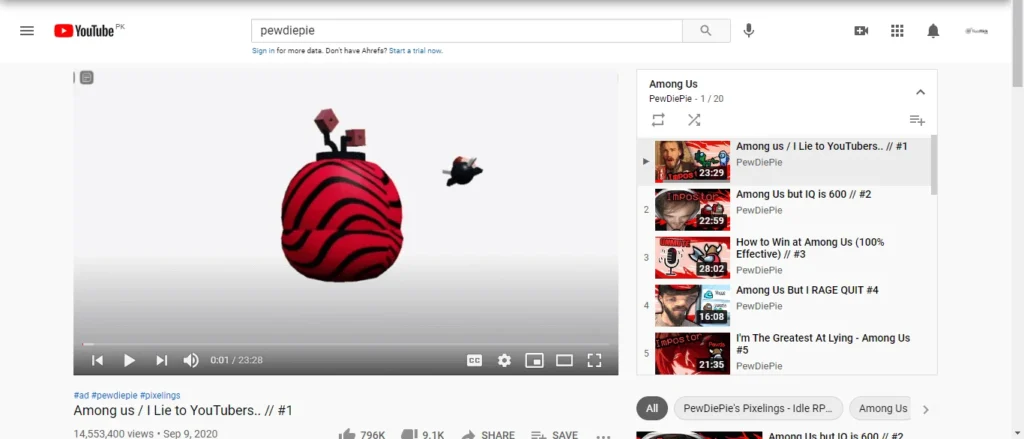
Here’s a YouTube playlist of Among Us by PewDiePie, that you can watch non-stop.
Furthermore, now that you’re done watching Among Us gameplay and now you’re looking to learn some of the most innovative ideas by famous entrepreneurs – here’s another YouTube playlist by Ted that you can watch.
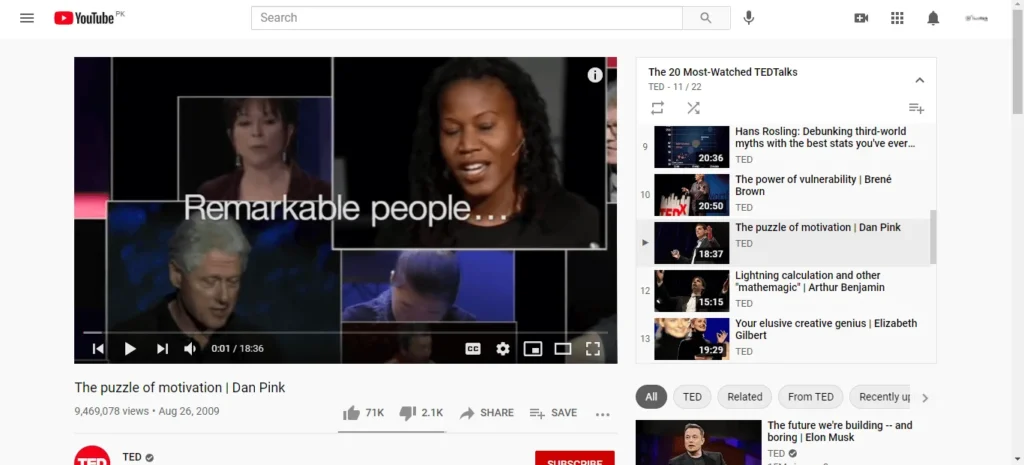
As you can see, it is easier for you to watch back-to-back episodes of a YouTube channel once you’re leveraging the YouTube playlist. As a marketer, you can see this as an opportunity to engage your audience and increase your YouTube views.
With all the essential details out of the way, Let’s dive deep into learning why do you need a YouTube playlist for your YouTube channel.
Why Should You Create A YouTube Playlist?
If you’re just willing to categorize and manage your YouTube videos for personal use, you can create a YouTube playlist to do so. Having videos in a categorized form can prove to be highly practical and hassle-free.
The auto-playing feature of YouTube also lets the viewers play videos back-to-back, engaging them for a longer period. You can also choose the shuffling option to prevent playback and play random videos.
Creating a playlist on YouTube can also help when you’re hosting a party at your home, and you want all the hip-hop and rock songs to be compiled. If you have a YouTube song playlist, all you have to do is hit the play button, and the songs will start playing automatically one after another.
Another use of a YouTube playlist can be if you’re a gym guy and want to compile workout videos. You can create a YouTube playlist for that. Just select videos of the best trainers, add them to your playlist according to your routine and create a customized fitness routine at home.
Moreover, using a YouTube playlist gets much more rewarding when it comes to brands and marketers. A YouTube playlist lets marketers easily compile and curate specific niches of content to display to their audiences.
YouTube Playlists act more like a marketing tool for marketers. It allows them to engage the audience and persuade them to watch more videos, thus increasing the view count on YouTube.
Also, having a playlist on your YouTube channel amplifies the customer experience because it minimizes the customer’s need to look for information manually on your channel.
For example, if a customer is interested in learning more about your product or services, he/she can hop on to the next video in the playlist seamlessly. Or you could create an FAQ playlist on YouTube to answer your customer queries.
All of these advantages of having a YouTube playlist would eventually get you better customer engagement and views. Also, some other benefits of a playlist are mentioned below:
- Having a YouTube playlist doubles the chance of getting indexed in searches.
- Your audience is twice more likely to discover your content.
- It gives your content a more organized, categorized, and managed look.
- YouTube playlist increases views and user engagement.
- You can increase your watch time by having a YouTube playlist.
So, here are some of the most obvious and important reasons why you should make a YouTube playlist on your YouTube channel.
Although we uncovered some of the most basic reasons to have a playlist, these reasons are alone enough to get you started on making a playlist for your YouTube channel.
With the “What’s” and “Why’s” out of the way, let us tell you how you can create a YouTube playlist for your YouTube channel.
How To Easily Create A YouTube Playlist (Step-By-Step)
Making a YouTube playlist doesn’t have to be stressful at all. Thanks to the concise guide provided by Google, creating a video playlist for your favorite content is now easy-peasy. Here’s how to make a playlist on YouTube:
1. Selecting The Account (If There Are Multiple Accounts)
Before creating a YouTube playlist, decide the YouTube channel where you want your playlist to be hosted. A simple way to do this is by selecting the channel from the account icon on top-right on YouTube.
In case you have multiple YouTube channels, you can easily switch to the account where you want to make a YouTube Playlist. You can also add accounts from the menu. This step is to be considered if you have multiple YouTube accounts.
2. Select Your Channel
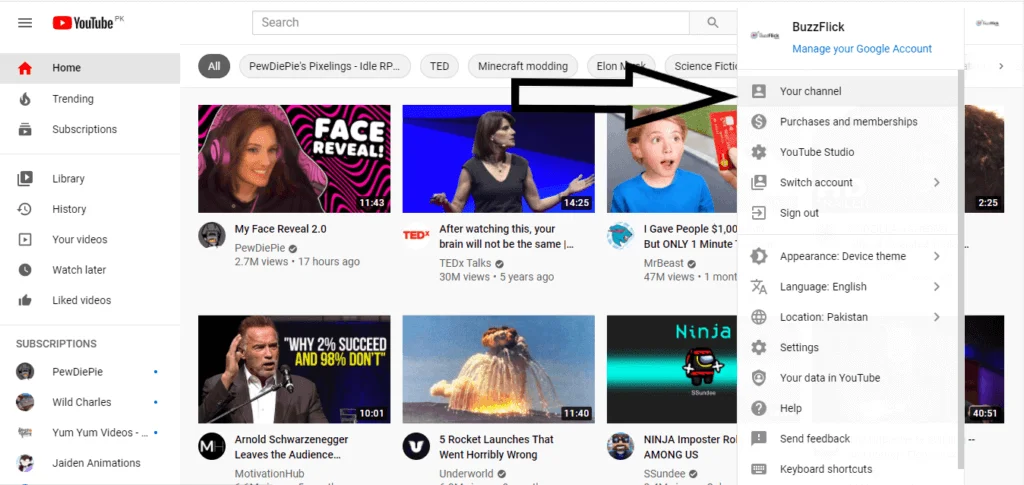
The next step in creating a YouTube playlist is going to your channel. You can go to your channel by clicking on the “My Channel” option from the drop-down menu. Clicking on this option will take you to a centralized hub where all of your brand’s YouTube videos are uploaded. From here, you can start creating your playlist.
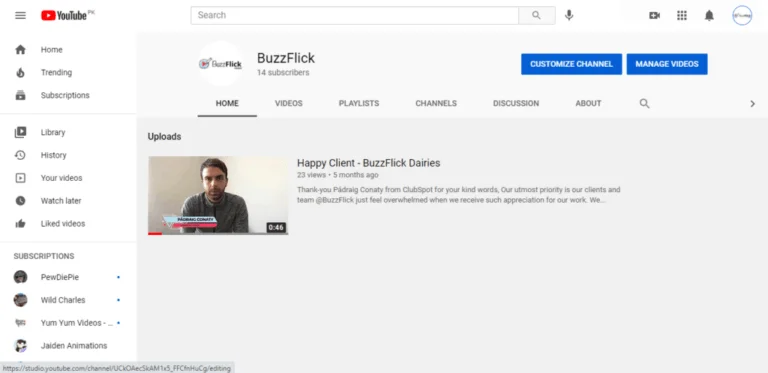
You’ll end up on the above YouTube page. From here, you can access your channel’s information, videos, you can check your subscribers, and you can create a YouTube playlist too.
3. Click On Videos
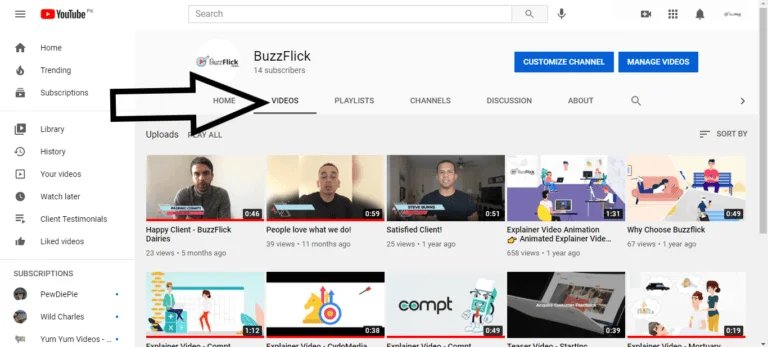
The next step in creating a YouTube playlist is clicking on the videos tab visible to you, just like in the screenshot given above.
Once you click on it, you’ll get to see all the videos you uploaded on YouTube, and from here, you can easily create a playlist.
4. Click On The 3 Dots Under The Video
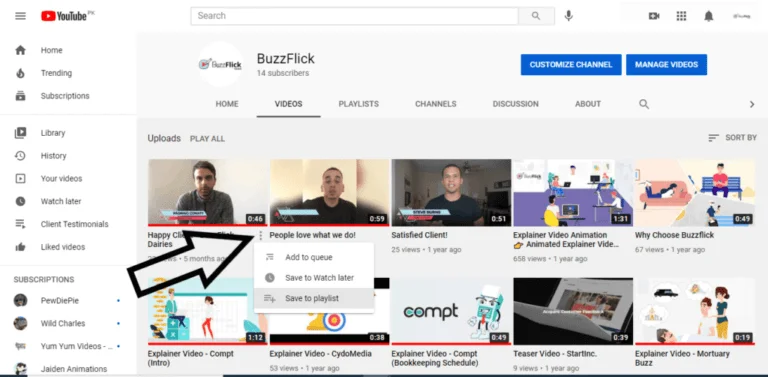
After clicking on the video tab, click the three bullets under the video. A drop-down menu will appear once you click on it. This new menu will give you three options; Add to queue, save to watch later, and Save to playlist.
5. Click On “Create New Playlist”
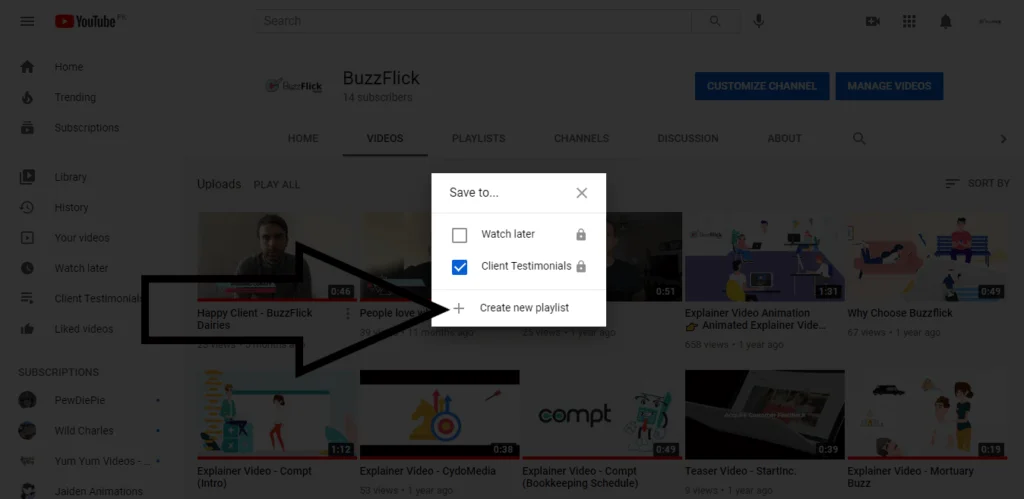
Since the goal is to create a new YouTube playlist, click on the “Save to playlist” option. Once you click on it, a pop-up menu will appear just like the one mentioned above. From here, you can select the option “Create new playlist.”
6. Add Information In The Menu
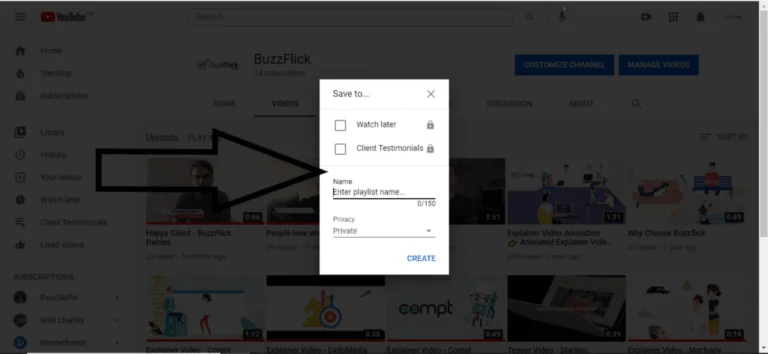
This new menu will give you the option to add a name to your new YouTube playlist. You can edit the privacy of the video by making it visible to your audience or just yourself.
Since these are mostly testimonials from our clients, we’ll save them under the category of Client Testimonials for now.
When you’re done adding all the information, click on the “Create” button, and voila, your YouTube new playlist is ready.
But wait! Once your playlist is ready, you might want to add some videos to it, and let us tell you how exactly you can do that.
7. Adding Videos To Your Playlist
Adding videos to your playlist is extremely easy; all you have to do is click on the video tab, and all of the videos you uploaded on YouTube will appear.
From these playlist videos, you can select the video you want to add to your new YouTube playlist. Also, you can follow the instructions mentioned below to add videos to your playlist.
- Click on the option under the video.
- Click on “Save To Playlist.”
- From the menu, tick the playlist in which you want your videos.
- A notification will appear in the bottom left corner once your video has been added to the new playlist.
By following the instructions mentioned above, you can add one video at a time to your YouTube playlist. However, if you want to add multiple videos at the same time to your new playlist, you can do it by following the instructions mentioned below:
Click On The Manage Video Button
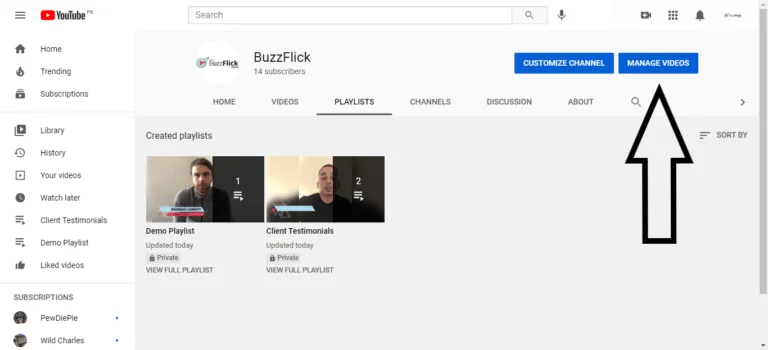
By clicking on the “Manage Videos” option, another tab will open. This tab will have the list of videos you have on your YouTube channel, and from here, you can tick the videos that you want to add to your playlist.
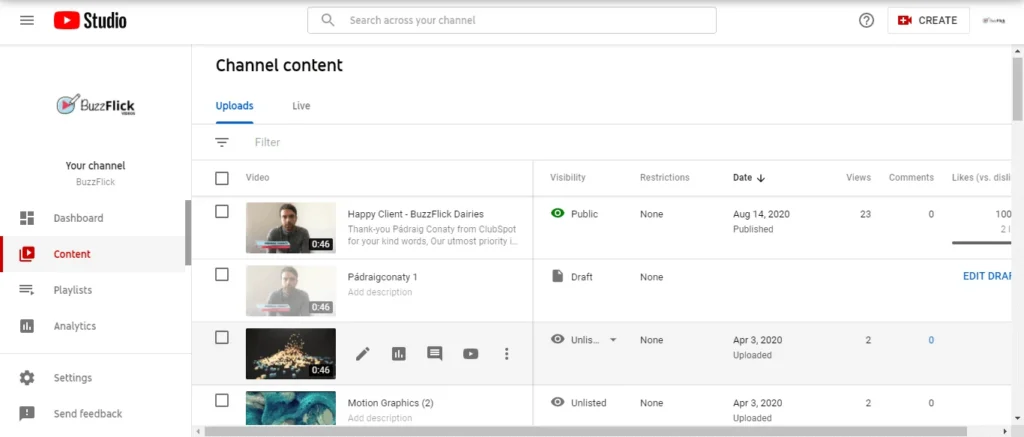
Once you start ticking the videos you want to add to the playlist, a bar will appear above the videos. This bar will have options such as videos selected, edit option, “Add to playlist” option, and more actions option.
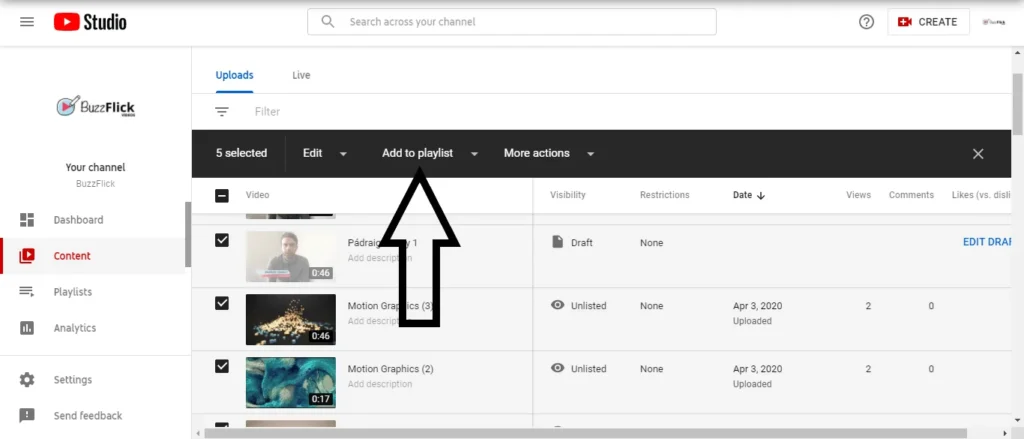
Click on the “Add to playlist” option, and a menu will appear just like in the image below.
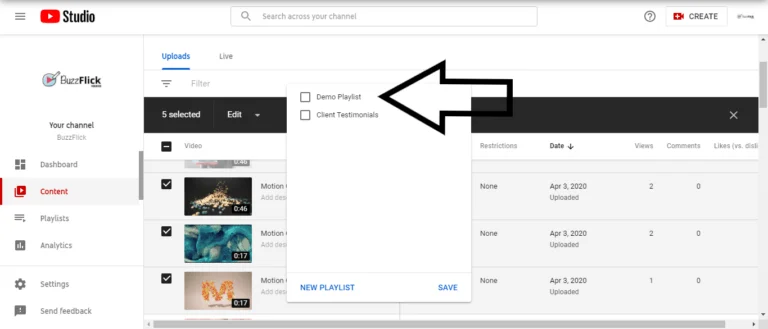
From this menu, you’ll be able to see the YouTube playlist that you’ve created. We created the “Demo Playlist” so, we’re just going to select it in the next screenshot and click on the “Save” button to add videos to our newly created playlist.
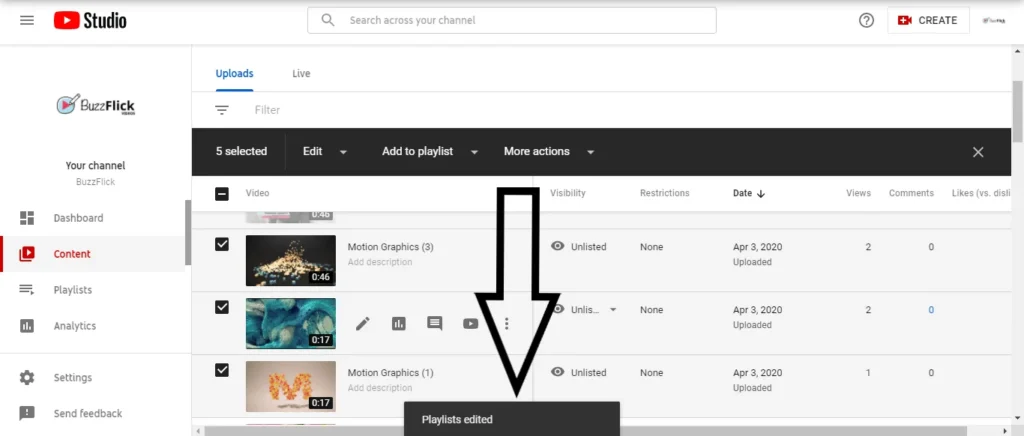
After you’re done adding the videos to your YouTube playlist, a notification will appear just like in the image above claiming that your playlist has been edited, which means that the videos have been added.
Over To You
As a provider of YouTube video production services, we highly suggest all our clients create a playlist on YouTube to showcase their creations.
And we have also taught you how to create a YouTube playlist. Either for personal use or marketing purposes, you’re now ready to create your very own YouTube playlist and start organizing and managing all your YouTube content instantly.
Moreover, we recommend that you make a playlist on YouTube for each type of video that you have on YouTube. This approach would increase watch time, views, or reach and signal the second-biggest search engine in the world to show your playlist higher in the search queries.
There are also numerous other things that you can do to increase your YouTube reaches, like YouTube SEO or sharing your playlist link to get more subscribers and views. However, our suggestion would be to start by sorting and categorizing your YouTube videos first.
After making a YouTube playlist, you can focus on other YouTube marketing tactics to achieve your marketing objectives.
Related Article:
8 Best Software To Make Free Animated Videos For YouTube
FAQs
Can I create a playlist on YouTube Music free?
Yes, you can create a playlist on YouTube Music for absolutely FREE. You can create a custom playlist that would be shown in the Library for all YouTube apps. If you’re using a desktop, the playlist will also appear in your sidebar.
Can I create a playlist on YouTube and earn money?
Yes, absolutely. You can monetize your playlist as soon as you create them. Make sure to apply for the YouTube Partner Program as it’s a prerequisite to monetize your playlist.
Do playlist views count on YouTube?
Yes, YouTube accounts for playlist views as well. However, don’t mistake them to be added to your video views. It is so since playlist views are separate from YouTube views. So, expect them to be tracked separately.
Can I send a YouTube playlist?
To share your YouTube playlist with a friend or colleague, you can simply tap the share button, and the YouTube app will create a link that you can share. You can even share this link on other social networking sites like Twitter and Facebook.
Why can’t I find my YouTube playlist?
To search for your YouTube playlist, make sure you’ve cleared the cache, cookies or even the history of the web browser. Clearing the cache often helps you gain access to a playlist that has been missing.