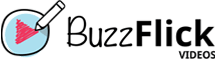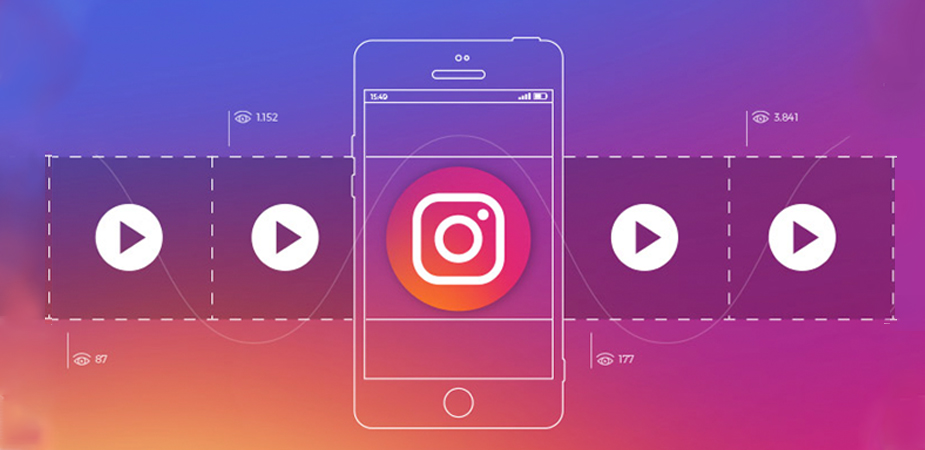When you resize a video for Instagram, you effectively ensure that it appears perfectly and properly on the social media platform.
If you choose not to resize your Instagram video, you’re leaving it up to Instagram to crop your video automatically. The end result will be awkward, which will also have a negative impact on your engagement. Ask yourself, do you think your audience will be interested in watching a cropped video?
Depending on the type of Instagram video post, the size requirements vary.
You can resize an Instagram very easily. Here’s how to resize the video to fit the Instagram story, feed, and IGTV. By the end of this guide, you’ll become a pro at it.
How To Resize Videos For Instagram – IGTV, Feed, & Stories
Before we tell you how to resize videos for Instagram, whether it’s for IGTV, stories, or your feed, let’s discuss the size you should choose to resize your videos and the change in aspect ratio.
When you post an Instagram video on your feed, the video should either be a (1:1) square or vertical (4:5) in size. However, if the video is meant for an Instagram story or an IGTV video, it needs to be portrayed (9:16).
Now, let’s discuss how you can resize videos online using easy-to-find tools. These video resizers can be found online easily. You can fix the aspect ratio, change the dimension online, and play around with the video resolution online.
Let’s get started.
IGTV Dimensions For Horizontal & Vertical Video
IGTV now allows you to put a horizontal video on it as well, ending its restrictions which only allowed the vertical video to be uploaded to it when the IGTV feature first came to Instagram in 2018.
The aspect ratio of 9:16 is the required IGTV dimension for vertical video uploading, while you need to align your video’s aspect ratio to 16:9 if you are uploading a horizontal video.
To make it even more simpler, IGTV’s required video sizes for vertical video are 1080px by 1920px, and for horizontal videos, the size is 1920px by 1080px.
Instagram Story Ratio Requirements
Just like for IGTV vertical video, the Instagram story’s aspect ratio requirement is 9:16 too. Now, contrary to popular belief, the resolution of your video or image doesn’t matter much when uploading to Story as long as your aspect ratio is 9:16.
While maintaining a resolution of 1080px by 1920px will allow your video or image in the Story feature to look more amazing, you can put them there even without meeting this required resolution.
How To Use The Animaker To Resize Videos For Instagram
An absolutely free online tool to resize and edit videos for social media sites, Animaker can be used to resize videos for all types of Instagram Video Posts.
Animaker can be used for other video editing tasks as well. You can use it to rotate videos, mute sounds, merge two different videos together, adjust the playback speed of the videos, flip the videos, and even trim or crop them as per your requirements.
You can resize video for Instagram by following these three steps:
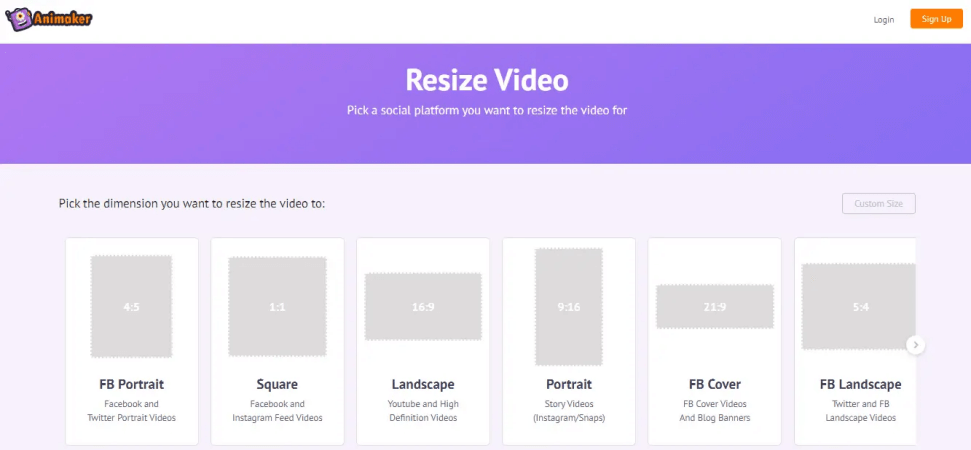
Go to Animaker’s video resizing option. Now before resizing the video, choose the video dimensions in which you want to resize your video. The dimensions for posts on Instagram feed are square (1:1) or
vertical (4:5), while for IGTV or Story, you will have to select the size of the portrait (9:16).
- Now all you need to do is to upload the video you would like to resize according to the selected dimensions. Click on the “Choose Your File” button and browse through your computer for the required file. Once located, click on it, and it will be automatically uploaded to Animaker.
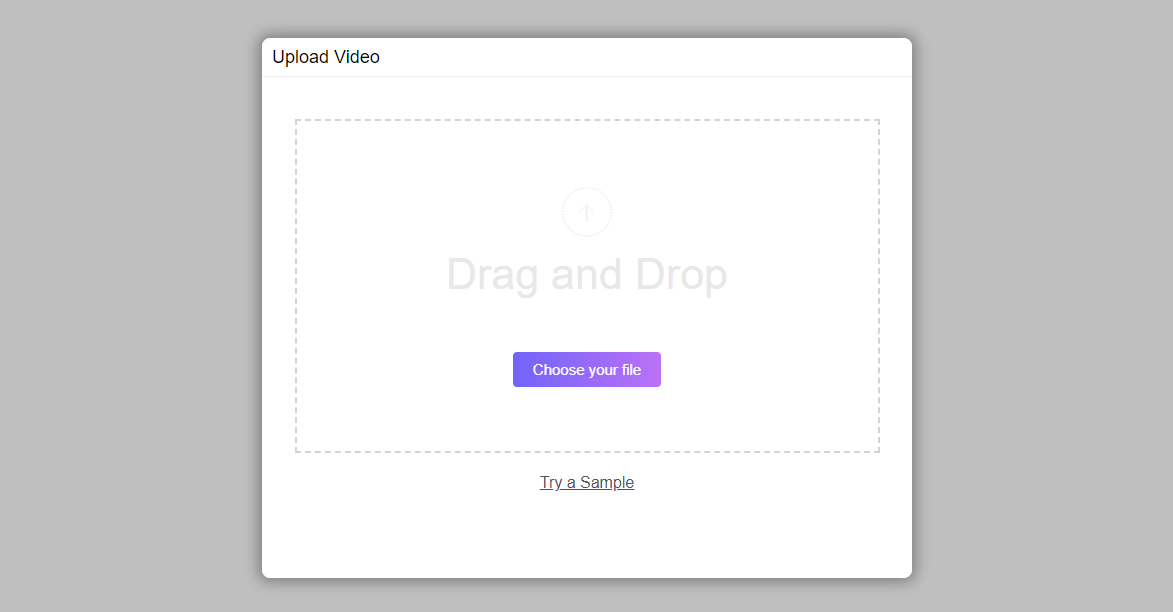
You can scale and reposition your video to ensure the dimensions perfectly fit the desired ratio, or you can resize it by dragging the edge to adjust. Next, you simply apply the changes by clicking on the “Apply” button.

Finally, click on the orange “Download” button placed on the top right corner of the screen, and your resized video will be downloaded onto your device.
How To Use The KAPWING To Resize Videos For Instagram
Use Kapwing because it’s an online video resizer and editor that lets you edit your videos the way you like.
- Search for the Kapwing website and navigate the “Video Resizer” page. On the page, you can either upload a video from your computer library or enter a URL from any online video-based website.
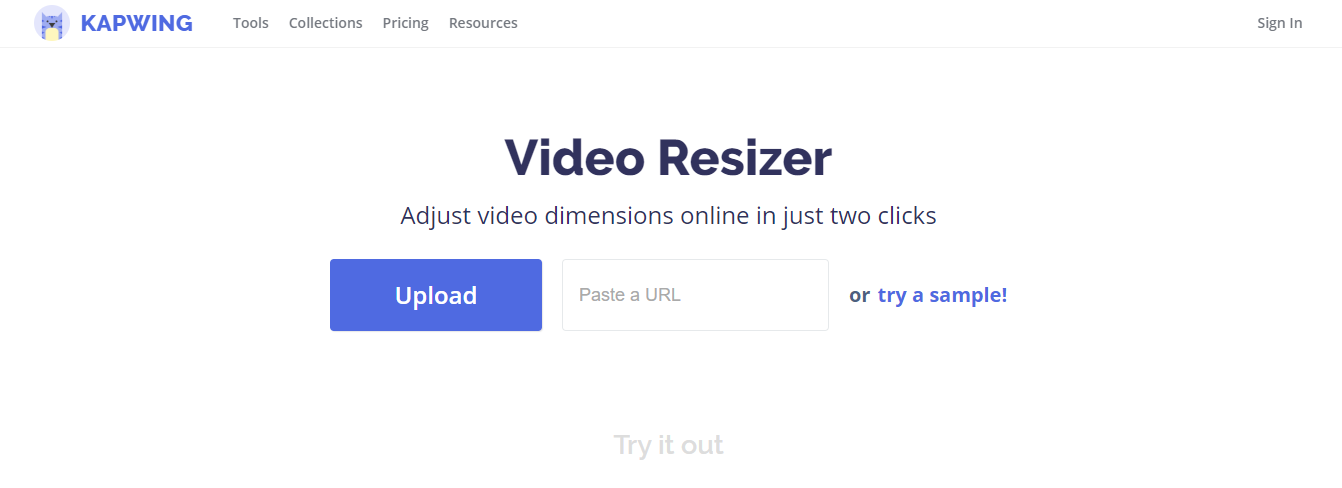
- the video from an online source by following the URL you paste
- From the list of dimensions, pick the one that suits your requirement to change the aspect ratio accordingly.
Bonus option: You can use the manual tools to resize the video according to your requirements.
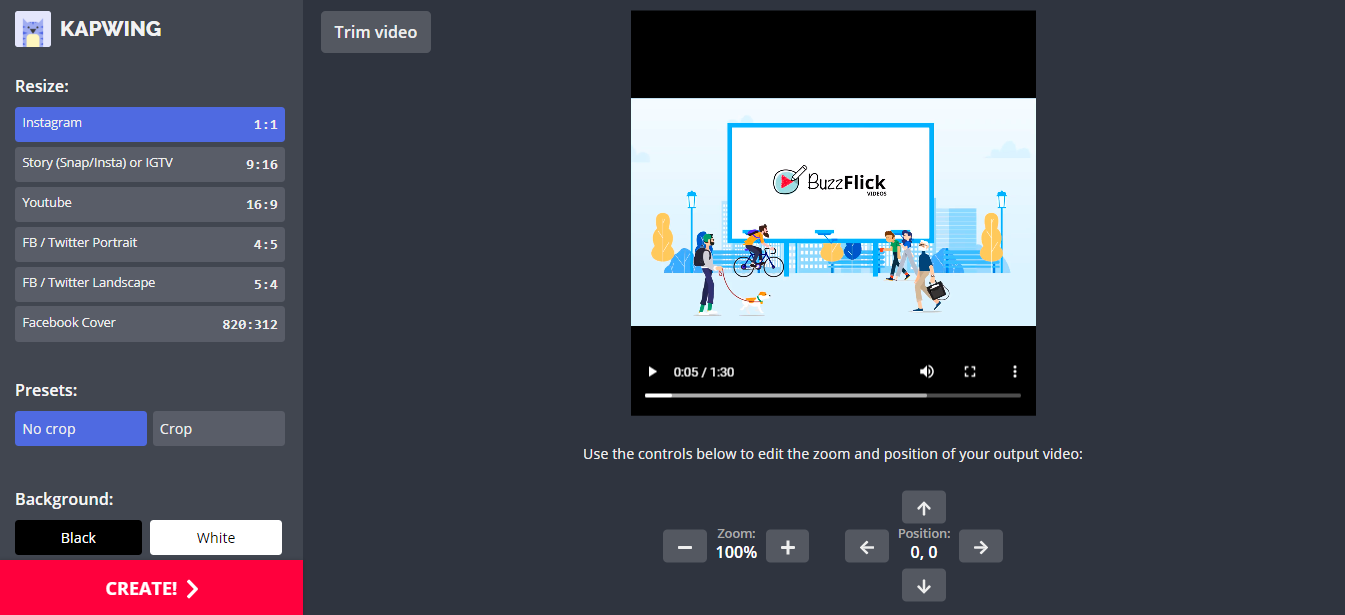
- Now that everything is set, all you need to do is click “Create” and wait for the magic to happen.
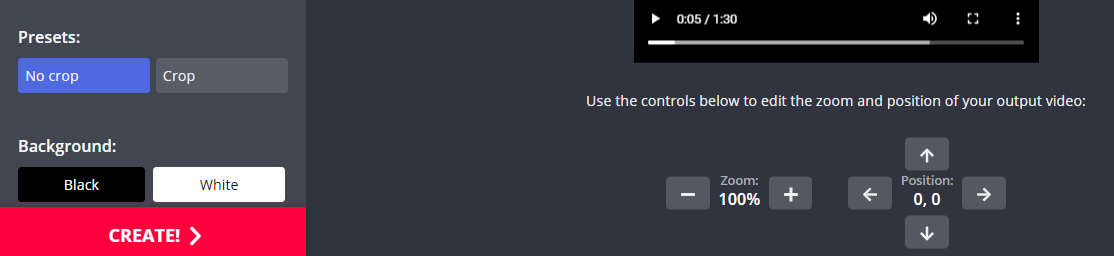
How To Use EZGIF To Resize Videos For Instagram
EZGIF is just like the rest of the two video editing tools mentioned above that you can use to resize your videos for Instagram.
Using it is incredibly easy. Here’s how you can use it to resize your videos for any Instagram post.
- Open EZGIF on a browser and head over to the page named “Resizer”. Next, just click on “Choose File” to locate the video you want to resize from your device. Once this is done, just simply click on “Upload” and the video will be pulled by for resizing.
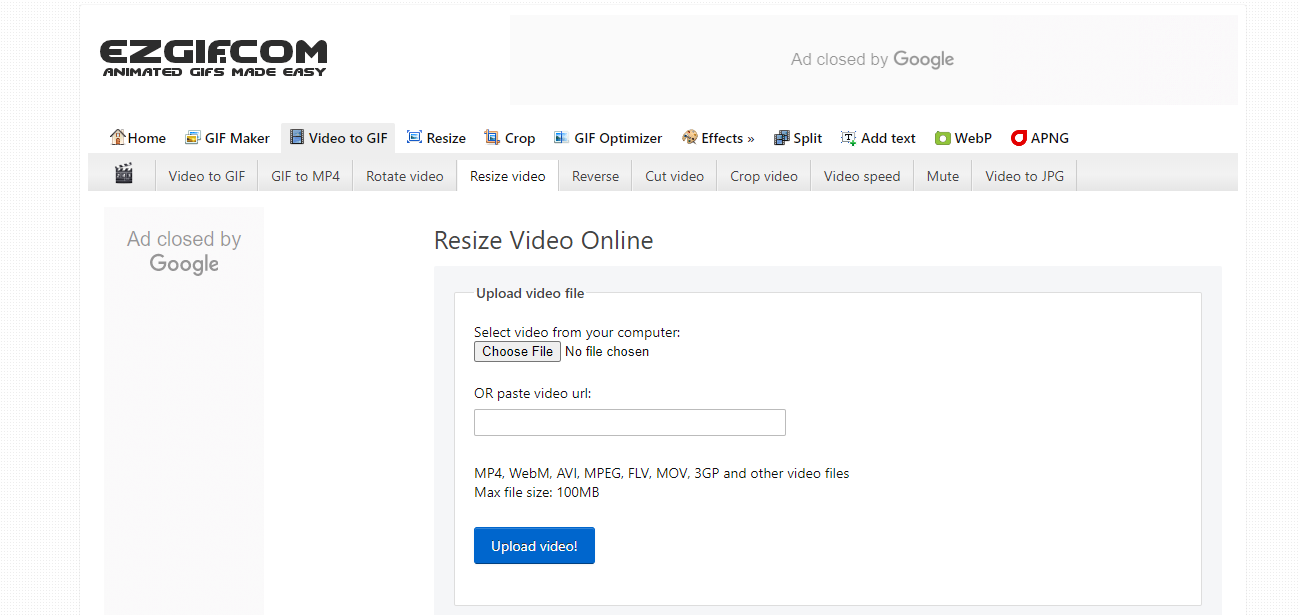
- The only difficulty in EZGIF is that you must manually put in the scale and dimensions for height and width. That’s why we recommend you use either Animaker or Kapwing to do this if you are not too good at remembering dimensions.
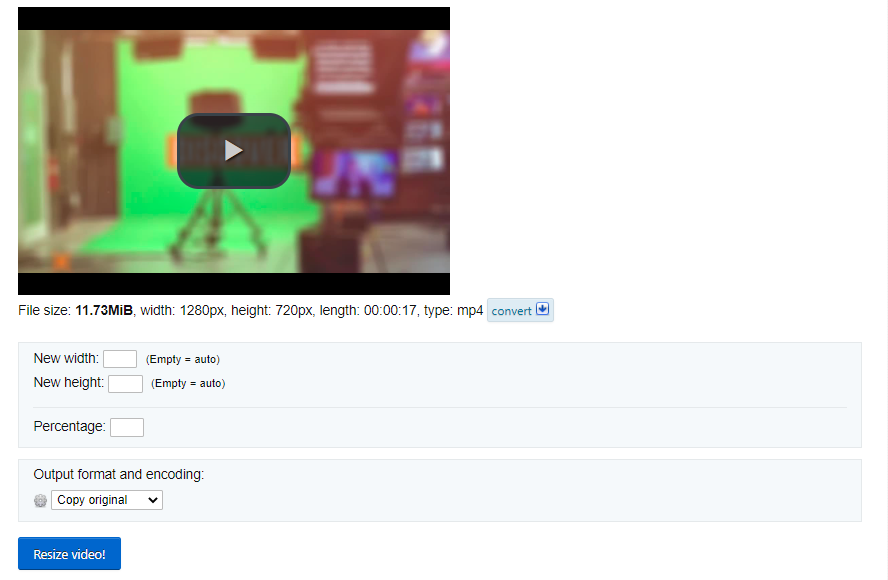
- As simple as that, your video is ready for Instagram, and by clicking on “Save” you can begin the download to get it on your device.
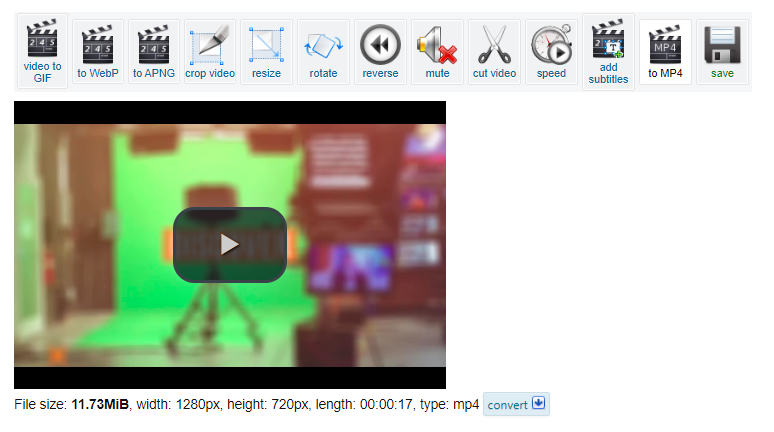
What’s The Major Difference Between Instagram Stories, Feed Videos, and IGTV
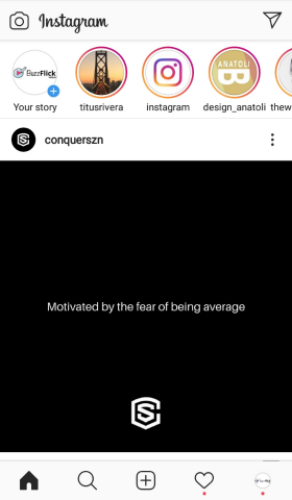
All three are video content that Instagram users can share and view on the platform. But, the most significant difference between Instagram stories, feed, and IGTV videos is their duration. When sharing stories on Instagram, you can only post content of a maximum of 15 seconds.
Whereas for a video on your Instagram feed, the time limit is extended up to 2 minutes, and IGTV allows up to 10 minutes. However, for some specific accounts like celebrity or influencer accounts, IGTV’s video limit can be extended for up to 60 minutes.
This means you can produce a variety of video content that suits the different time limits available on Instagram. For example, you can use stories to announce a limited-time discount or new project.
Similarly, the higher time limit of IGTV allows marketers to create more engaging content like how-to-videos, mobile vlogs, Q&A videos, explainer videos, product demo videos, top 10 videos, and so on.
Besides, many brands are collaborating with Instagram influencers these days to produce content like product reviews, how-to-use, or recommendation videos.
However, even though IGTV is increasing in popularity as more and more influencers turn to Instagram to create more content. However, it’s still a bit early for it to come close to the popularity of established platforms like YouTube.
Regarding total active users, YouTube with 1.9 billion, and Instagram with 1 billion. There is still a long way for Instagram to catch up. However, IGTV is still new for content consumers in many ways.
For starters, when an IGTV video appears on a user’s feed, the content stops after 10-20 seconds, and the user has to click on the video to watch the full video. This extra step is certainly a nuisance and one that needs to be done away with if IGTV wishes to compete with the likes of Facebook and YouTube in the video segment.
Since the last few years, most smartphones are designed to have screen dimensions of 16:9 or 9:16 when holding vertically. It means if you are recording the IGTV video from your smartphone, you don’t need to worry about Instagram post size as you can directly upload the video from your phone to IGTV.
What Are IGTV’s Video Specs?
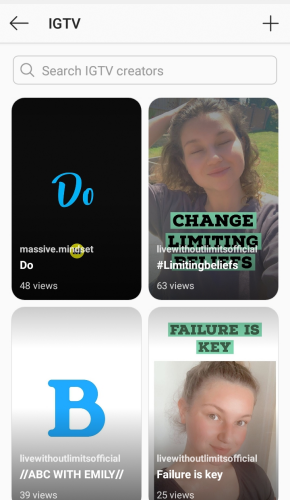
Suppose you plan to produce video content for IGTV and continue engaging with your followers. In that case, it is essential to learn about some specifications which can help you during the video editing process.
Format: MP4
Dimension: 1080*1350 and 1920*1080 for horizontal video
Orientation: Vertical/ Portrait
Video length:
Regular accounts – 15 seconds to 10 minutes
Verified and big account – 15 seconds to 60 minutes
Video aspect ratio:
Minimum – 4:5
Maximum – 9:16
Video size:
For videos under 10 minutes, a minimum file of 650 MB
For video under 60 minutes, a maximum of 3.6 GB
Perhaps the most complex thing to undertake when editing a video for IGTV is the aspect ratio. Simply put the ratio of the width and height of your video is known as the aspect ratio.
For those who prefer to shoot IGTV videos through smartphones, there is not much need to worry as the aspect ratio here is already in sync with IGTV’s video size specs.
But if you need higher video quality and for that, you are using professional cameras, then you will need to resize the video’s aspect ratios every time you plan to post the video to IGTV.
How To Optimize Videos For Instagram?
Creating exciting video content for audiences requires a lot of time and effort. Hence, as a small business, it should be your priority to optimize your videos to ensure they yield desired results and bring sustainable engagement. Interesting content is not enough if it is difficult for viewers to view or comprehend the video properly.
When your video is not according to IGTV video or Insta story dimensions, it takes away from the viewers’ overall experience. This is why, before sharing your content on Instagram, make sure you resize videos for the platform using one of the tools mentioned above and ensure you only provide your followers with high-quality content as it directly reflects on your brand.
For a more professional video editing approach for social media sites, you can contact us here at BuzzFlick and we will build a custom plan for you to handle all of your videos and edit them according to each platform’s specific requirements.